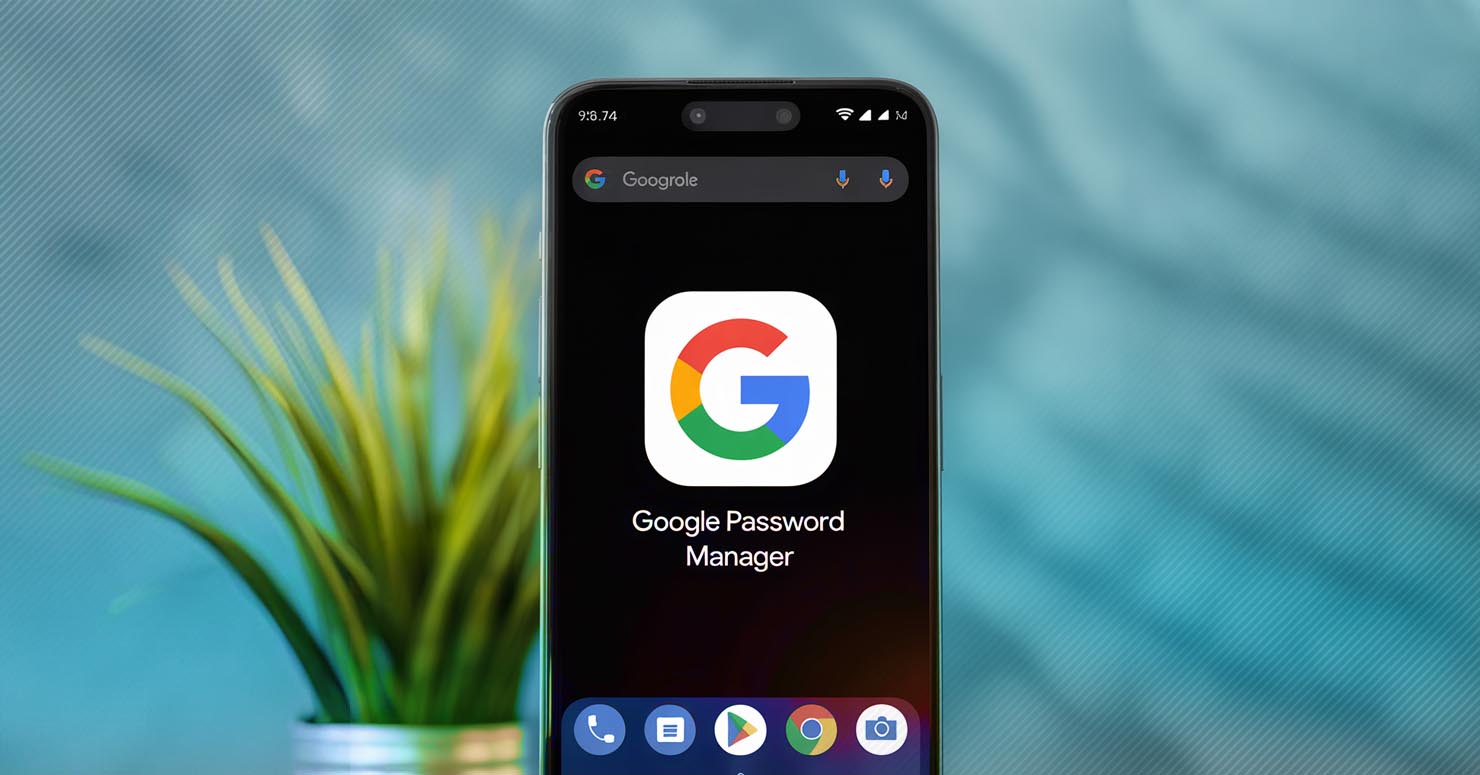Google’s Password Manager Finally Gets the Dedicated Android App It Deserves, For years, Google’s built-in password manager has been one of the most useful yet hidden features on Android. Tucked away deep inside your Chrome or Google Account settings, it was powerful but inconvenient. That’s finally changing. In a significant move for digital security, the Google Password Manager app is now available as a dedicated, standalone application that you can place right on your homescreen.
This isn’t an entirely new service, but rather a new, much-needed front door to an existing one. It’s a shortcut app, officially released in late August 2025, that transforms the password manager from a hard-to-find setting into a first-class citizen on your phone. The goal is to make it easier than ever to manage and secure your digital life without introducing new, complex functionality.
This article breaks down what this new shortcut app does, how you can get it, and why this is a bigger deal for your online safety than you might think.
The Problem with the Old System
While Google has been saving and syncing your passwords across devices for years, accessing them manually has always been a chore. To find a specific password, you had to navigate a confusing maze of menus: open Chrome, go to Settings, then Passwords, and so on. This friction meant that most people only ever interacted with the password manager when it automatically popped up to autofill a login.
This lack of easy access was a major drawback, especially when you needed to find a password for an app on another device or simply wanted to check for weak or compromised credentials. This inconvenience often led users to either forget about the powerful security tools at their disposal or switch to other password managers, a situation similar to when users look for alternatives after major changes, like the recent Microsoft Authenticator password deletion.
What the New Dedicated App Changes
The new Google Password Manager app is, at its core, a powerful shortcut. It doesn’t add new features but solves the single biggest problem: accessibility. By placing an icon on your homescreen, you can now access all your saved credentials with a single tap.
This change is part of a broader effort by Google to simplify security for users. The dedicated app allows you to:
- Quickly access and manage passwords: Search, view, edit, or delete any saved password instantly.
- Check your password health: The app integrates Google’s Password Checkup tool, which flags weak, reused, or compromised passwords.
- Add new passwords manually: Easily save credentials for new websites or apps.
This move puts Google’s offering in direct competition with dedicated password managers like LastPass or 1Password, but with the advantage of being completely free and deeply integrated into your Google Account.
How to Get the Google Password Manager App
Getting the new app is simple. It’s not a traditional app you download from the Play Store, but rather a shortcut you add from your phone’s settings.
- Go to your phone’s Settings.
- Scroll down and tap on Google.
- Tap on Manage your Google Account.
- Swipe over to the Security tab.
- Scroll down to find Password Manager.
- Tap the settings cog icon in the top-right corner.
- You will see an option that says “Add shortcut to your home screen.” Tap it.
An icon for the Google Password Manager will now appear on your homescreen, giving you one-tap access to all your saved credentials.
Why This is a Big Step for Your Cyber Security
This might seem like a small update, but it’s a huge step forward for mainstreaming good digital hygiene. The easier a security tool is to use, the more likely people are to use it. By making the password manager a visible and accessible app, Google is encouraging millions of users to take a more active role in their online safety.
It prompts users to regularly check for weak passwords and act on any Google password warnings they might have missed. A strong password strategy is the foundation of all Cyber Security, and this simple shortcut removes a major barrier to building one.
Frequently Asked Questions (FAQ)
1. Is the Google Password Manager app free?
Yes, the Google Password Manager is a completely free service that is part of your Google Account.
2. Is it as secure as paid password managers?
Google’s Password Manager uses the same robust security and encryption that protects your Google Account. For the vast majority of users, it is an extremely secure option. Paid managers may offer extra features like secure file storage or advanced sharing options.
3. Can I use it to save more than just website passwords?
Yes, you can manually add passwords for anything you like, including apps, Wi-Fi networks, or even lock combinations, by using the “Notes” feature within a password entry.
4. Does this app work with iPhones?
While there isn’t a dedicated homescreen app for iOS in the same way, you can access the same Google Password Manager by saving your passwords in Chrome on your iPhone or through the Google app’s settings.