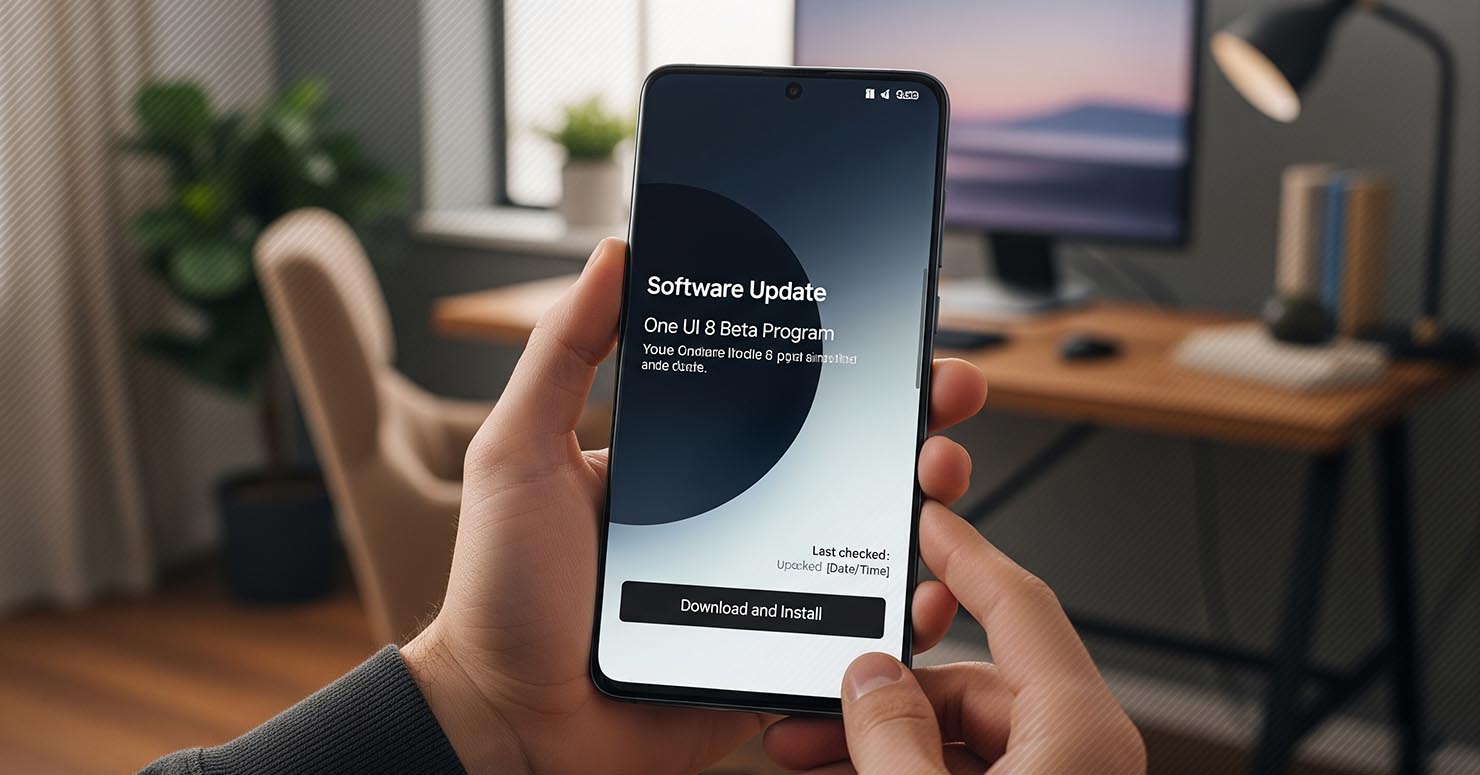The wait is almost over. The One UI 8 beta program is rolling out, giving eager Samsung Galaxy users a chance to test drive the latest software before its official release. If you want to be among the first to experience all the One UI 8 new features, from advanced AI to new customization options, you’ll need to join the beta program. But before you jump in, it’s important to know that beta software can be unstable. This guide will walk you through the entire process, showing you how to install One UI 8 beta safely and what to do if you change your mind.
Before You Begin: The Essential Checklist
This is the most important step. Beta software is unfinished and can have bugs. To avoid losing your precious data, you must do the following first:
- Back Up Your Phone: This is non-negotiable. Back up all your photos, contacts, and important files to a computer using Samsung’s Smart Switch or to a cloud service. If something goes wrong, or if you decide to leave the beta program, your data will be wiped.
- Check Device Compatibility: The beta is not available for all phones at once. Make sure your device is on the list. The initial rollout is for the latest flagship devices, with a One UI 8 beta expansion to other Galaxy devices happening in waves.
- Charge Your Battery: Ensure your phone’s battery is charged to at least 50% before starting the installation process.
- Know the Risks: Beta software can cause apps to crash, reduce battery life, or have other unexpected issues. It’s not recommended to install it on your primary, mission-critical device.
Step-by-Step Guide: Installing the One UI 8 Beta
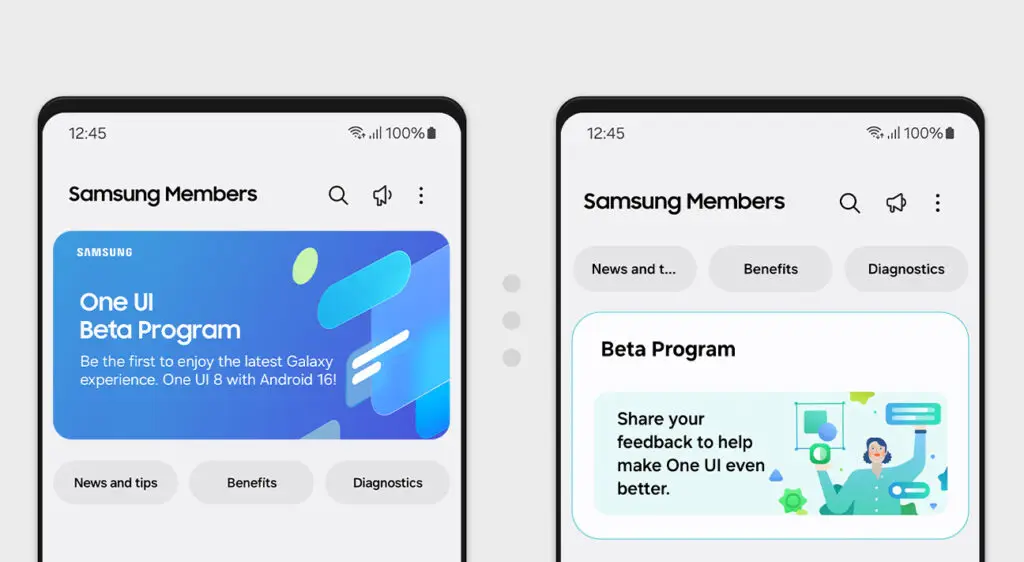
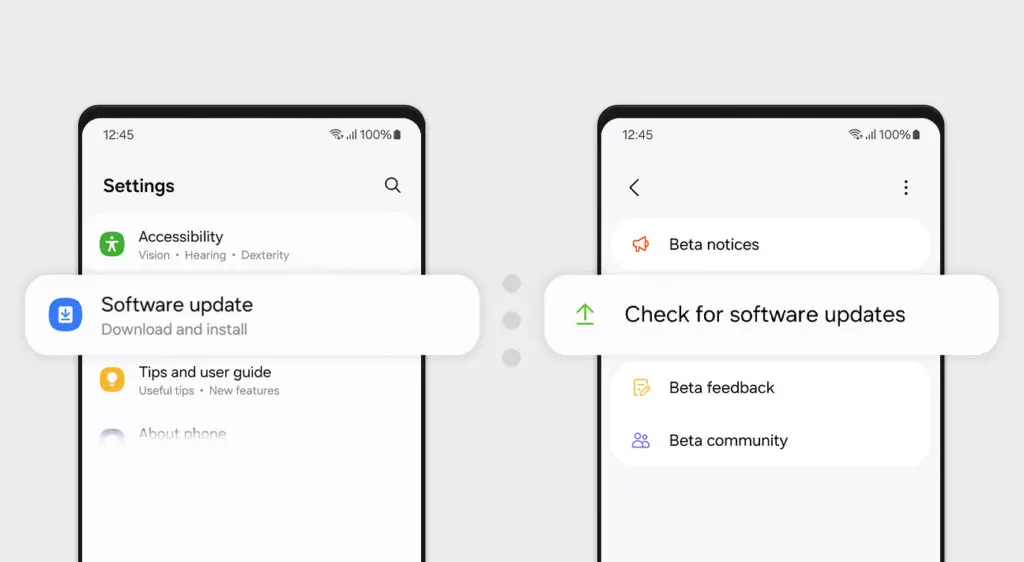
The entire process is managed through the Samsung Members app. Follow these steps carefully.
Step 1: Open the Samsung Members App First, make sure you have the Samsung Members app installed on your Galaxy device. If you don’t have it, you can download it from the Google Play Store. Log in with your Samsung account.
Step 2: Find the Beta Program Banner Once you’re in the app, look for a large banner or notice on the main page advertising the “One UI Beta Program.” You can also check the “Notices” section (the bell icon) for the announcement.
Step 3: Register for the Beta Tap on the banner and follow the on-screen instructions to enroll in the beta program. You will need to agree to the terms and conditions.
Step 4: Wait a Few Minutes After you’ve successfully registered, it can take a few minutes (sometimes up to 10-15 minutes) for your device to be approved for the beta.
Step 5: Download and Install the Update Once your registration is processed, go to your phone’s main settings:
- Navigate to
Settings > Software update. - Tap on
Download and install. - The One UI 8 beta update should now be available. Tap the button to begin the download. The file will be large (several gigabytes), so it’s best to be on a Wi-Fi connection. Your phone will restart to complete the installation.
How to Leave the Beta and Go Back to One UI 7
If the beta is too buggy for you, you can go back to the stable version of One UI 7.
Warning: This process will completely wipe your phone’s data.
- Open the Samsung Members app.
- Go to the beta program settings and select “Withdraw” or “Deregister.”
- Connect your phone to a PC or Mac with Samsung Smart Switch installed.
- Use the “Downgrade” option in Smart Switch to reinstall the latest stable version of One UI 7.
This process is detailed on the official Samsung Developer One UI Beta page.
Frequently Asked Questions (FAQ)
1. I don’t see the beta banner in the Samsung Members app. Why?
The beta program is rolled out in stages and is only available in specific countries (like the US, UK, South Korea, and India). If you don’t see the banner, it means the beta is not yet available for your device or in your region.
2. Is the One UI 8 beta stable enough for daily use?
The first beta builds often have significant bugs. While they are usually usable, you should expect some app crashes and potential battery drain. It’s generally not recommended for your primary work phone.
3. Will installing the beta void my phone’s warranty?
No. Participating in the official beta program through the Samsung Members app does not void your device’s warranty.